How to Find Blocked Numbers on iPhone? Find out how to view the blocked numbers on your iPhone with this easy-to-follow guide. If necessary, you can unblock the blocked numbers.
What is iPhone?
Apple Inc.’s iPhone is a line of smartphones released on June 29, 2007, which has since become one of the world’s most popular and iconic smartphones.
1. Sleek Design & User Friendly
In addition to its sleek design and user-friendly interface, the iPhone offers a variety of advanced features such as a high-quality camera, touchscreen display, and a wide range of apps through the App Store.
2. Advance Features
There has been an evolution of the iPhone over the years, with new models featuring larger screens, improved performance, and advanced features such as facial recognition and augmented reality.
It is still regarded as a high-quality and innovative device, which has made the iPhone a popular choice among consumers.
Here’s Step by Step guide on How to Find Blocked Numbers on iPhone?
The following steps will guide you through finding the blocked number on your iPhone.
Step 1: Open the Phone from Settings
Select Phone from the Settings menu on your iPhone.

Step 2: Go to Block Contacts

You can access blocked contacts at the bottom of the page by clicking on Blocked Contacts.
Step 3: Tap on “Blocked Contacts”
You will find a list of blocked numbers here.

Step 4: Unblock Contacts
By tapping Edit and tapping the red minus sign next to the number, you can quickly remove numbers from the list.

Benefits to block someone:
An iPhone user may benefit from blocking a number in a number of ways, including the following:
1. Peace of mind:
Using a blocking service can give you peace of mind by eliminating unwanted calls and messages, reducing the risk of harassment, and protecting your personal information.
2. Improved phone experience:
As a result of fewer unwanted calls and messages, your phone experience improves, as well as your ability to manage your privacy and time.
3. Reduced stress:
Your overall well-being can be enhanced as well as your level of stress can be reduced by blocking numbers that cause stress.
4. Protection of personal information:
Protect your personal information from being accessed or shared by blocking numbers that originate from unknown or untrusted sources.
5. Increased productivity:
Having fewer distractions from unwanted calls and messages allows you to focus more on your work.
Generally, blocking numbers on an iPhone can improve your phone experience, protect your privacy, and reduce your stress level.
FAQs
1. Can I block a number from the blocked list?
It is not possible to block a number from the blocked list. You will have to block that number from contacting you, making a call, or sending a text again.
2. How can I block a number on my iPhone?
On your iPhone, you can block a number by going into the Phone app, searching for the number you want to block in your recent calls, clicking the “i” icon next to the number, and choosing “Block this Caller.”
3. Is there a limit to the number of numbers I can block on my iPhone?
As far as blocking numbers on your iPhone is concerned, there is no limit. You can block as many numbers as you wish.
4. What happens when I block a number on my iPhone?
The number will be added to your blocked list and will remain there until you unblock it. If you block a number on your iPhone, you will no longer receive calls and messages from that number.
5. Will the person I blocked know that I’ve blocked them?
It is not possible to notify the person you have blocked that they have been blocked.
6. Can I see text messages from a blocked number on my iPhone?
The number you have blocked on your iPhone will not be able to send you any text messages.
7. Can I still call a number that I’ve blocked on my iPhone?
If you want to call a blocked number on your iPhone, you will have to unblock it first.
8. Will I still receive voicemails from a blocked number on my iPhone?
If you have blocked a number on your iPhone, you will not receive voicemails from that number.
9. Can I block a number without adding it to my contacts?
Adding a number to your contacts is not necessary when blocking a number. Simply go to the Phone app, find the number in your recent calls, tap on the “i” icon next to the number, and select “Block this Caller.”
Conclusion
Finding your iPhone’s list of blocked numbers is an easy procedure that can be completed in just a few steps.
Here are the instructions for viewing, managing, and blocking the numbers you’ve blocked. This guide will help you unblock a number or add a new number quickly and easily.






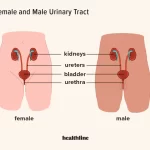

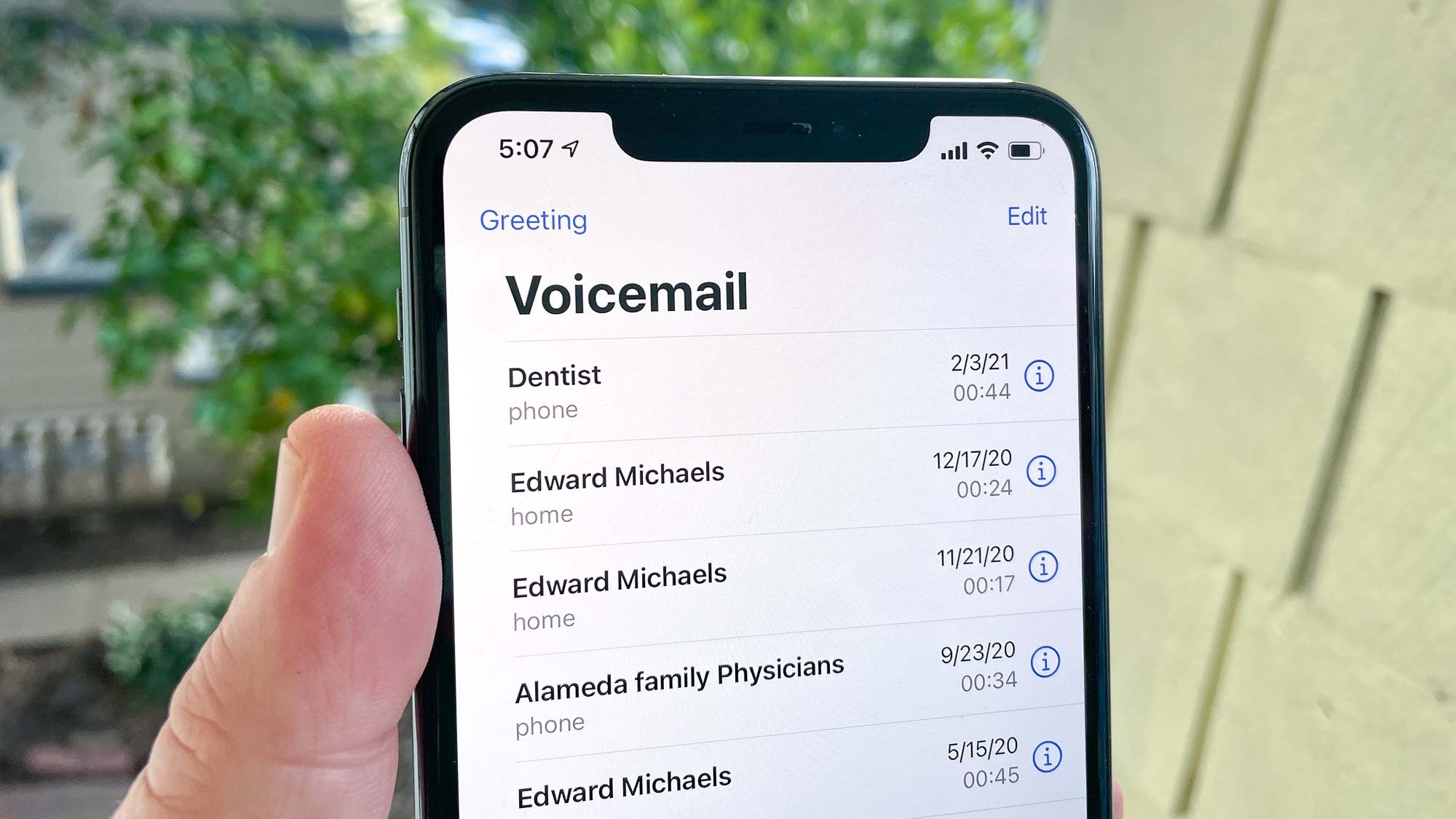


![Carrom Pool MOD APK V Download 2022 [Unlimited Money, MOD Unlocked]](https://vogueroyce.com/wp-content/uploads/2022/04/Carrom-Pool-Mod-Apk.jpg)