What is Voicemail? | How to Set up Voicemail on iPhone. Here is a quick and easy guide to setting up voicemail on your iPhone. During this session, you will be shown how to customize your voicemail settings based on your preferences, such as setting up Visual Voicemail and forwarding voicemails to a different email address.
Introduction:
The voicemail feature allows you to receive and store voice messages when you are unable to answer the telephone.
A voicemail service can be a convenient means of staying in touch with friends, family, and colleagues, regardless of whether you are busy at work, driving, or simply unable to talk on the phone.
When you have an iPhone and want to set up voicemail, you don’t need to worry. We will walk you through the steps of setting up voicemail on your iPhone and demonstrate how to customize your voicemail settings.
This guide will assist you in setting up voicemail on your new iPhone, regardless of whether you are new to voicemail.
What is voicemail?
The purpose of voicemail is to allow you to store and receive voice messages when you are unavailable to answer a phone call.
Whenever a call is received and you do not answer, your caller has the option of leaving a voicemail message, which will be recorded and stored until you are able to retrieve it.
A voicemail can be a lifesaver when you cannot speak on the phone, such as in meetings or while driving, and is convenient when you are unavailable or on the go.
You can also use voicemail to stay organized and keep track of critical messages. Voicemail is a standard feature offered by most phone carriers, and it is usually a simple and quick procedure to set up.
Top 4 Benefits of Voicemail:
Some benefits of voicemail include
- ConvenienceVoicemail:
Allows you to return calls at your convenience, rather than being forced to answer every call immediately. This can be especially useful if you are busy or in a situation where you can’t talk on the phone.
- Organization:
A voicemail system can assist you in keeping track of important messages and keep you organized. The voicemails you have received can be listened to at your leisure, deleted, or saved as you see fit.
- Professionalism:
A voicemail system allows you to provide a personalized greeting to your callers and allows them to leave a message rather than just hearing a busy signal or being directed to an automated answering service.
- Improved communication:
When you are absent from the office, voicemail allows you to stay in touch with your friends, family, and colleagues. The capability of listening to and responding to messages at your convenience can also assist you in avoiding missed calls and misunderstandings.
How to Set Up Voicemail on iPhone?
These guide you through the process of setting up voicemail on your iPhone:
- Please ensure that the voicemail service provided by your telephone provider is functional. There is a good chance that your carrier does, but it is best to double-check.
- The Phone app on your iPhone should be opened. Apps like this are usually pre-installed on your phone and look like green phone icons.
- The Voicemail tab is located at the bottom of the screen. The Voicemail menu will be displayed.
- The next step is to set up your voicemail. A greeting and passcode may be created during this process.
- Call your own phone and leave a message on your voicemail. Make sure everything is set up correctly by performing this step.
- If you encounter any problems, troubleshoot them. Your phone carrier may be able to assist you further if you are experiencing difficulty setting up voicemail or if you are not receiving voicemails.
How to listen to and manage voicemails?
Using your iPhone, you can hear and manage voicemails by following these steps:
Step:1
The iPhone’s Phone app can be accessed by opening the app.
Step:2
The Voicemail tab can be found at the bottom of the screen. The menu for Voicemail will be displayed.
Step:3
A list of voicemails is displayed in chronological order, with the most recent voicemail at the top. A voicemail can be played by tapping on it.
Step:4
The trash can icon on the left can be tapped to delete a voicemail, or the “Keep” button can be tapped to keep it.
Step:5
The phone icon next to the name of the person who left the voicemail can be tapped to return the call.
Setting Up Voicemail Notifications:
The following points will guide you through the process of setting up voicemail notifications on your iPhone:
- Go to the Voicemail Options menu in the Phone app.
- The “New Voicemail” notification should be turned on.
- Go to the Settings app and select “Notifications” and then “Phone” to customize the notification sound and whether the notification appears on your lock screen.
- The Voicemail Options menu also offers the option of receiving a voicemail via email when a new voicemail is received by selecting the Email option.
FAQs
- Can I get transcriptions of my voicemails?
There is an option to display a transcript of your voicemails in the Phone app by selecting the Transcripts option from the Voicemail menu.
- Can I set up a Visual Voicemail?
The Voicemail menu in the Phone app contains an option called Visual Voicemail that allows you to view and manage your voicemails from a list rather than listen to them sequentially.
Conclusion:
The process of setting up voicemail on your iPhone is easy and quick. By doing so, you will ensure that you do not miss an important message.
You can receive and store voice messages when you are not able to answer a phone call, which makes it convenient for you to stay in touch with friends, family, and colleagues when you are unavailable.






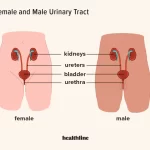
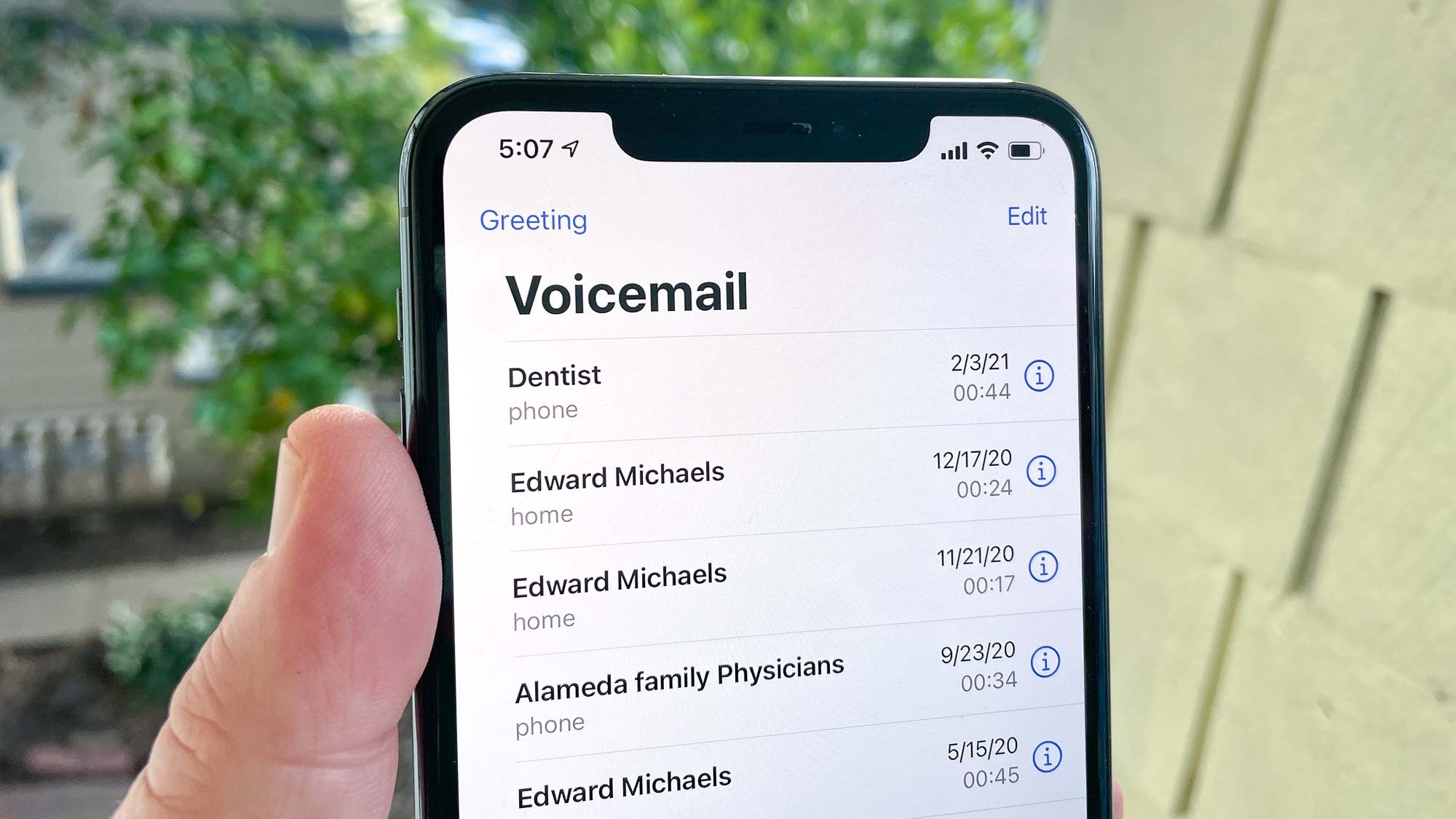



![Carrom Pool MOD APK V Download 2022 [Unlimited Money, MOD Unlocked]](https://vogueroyce.com/wp-content/uploads/2022/04/Carrom-Pool-Mod-Apk.jpg)