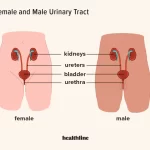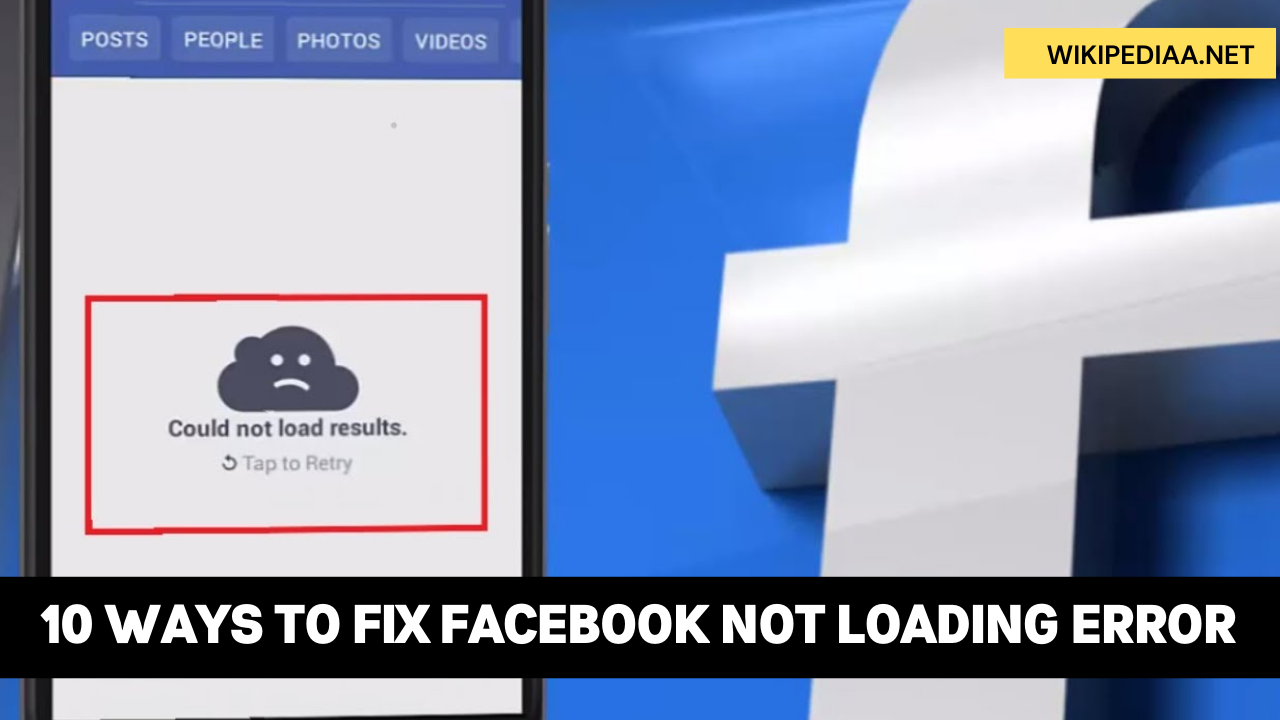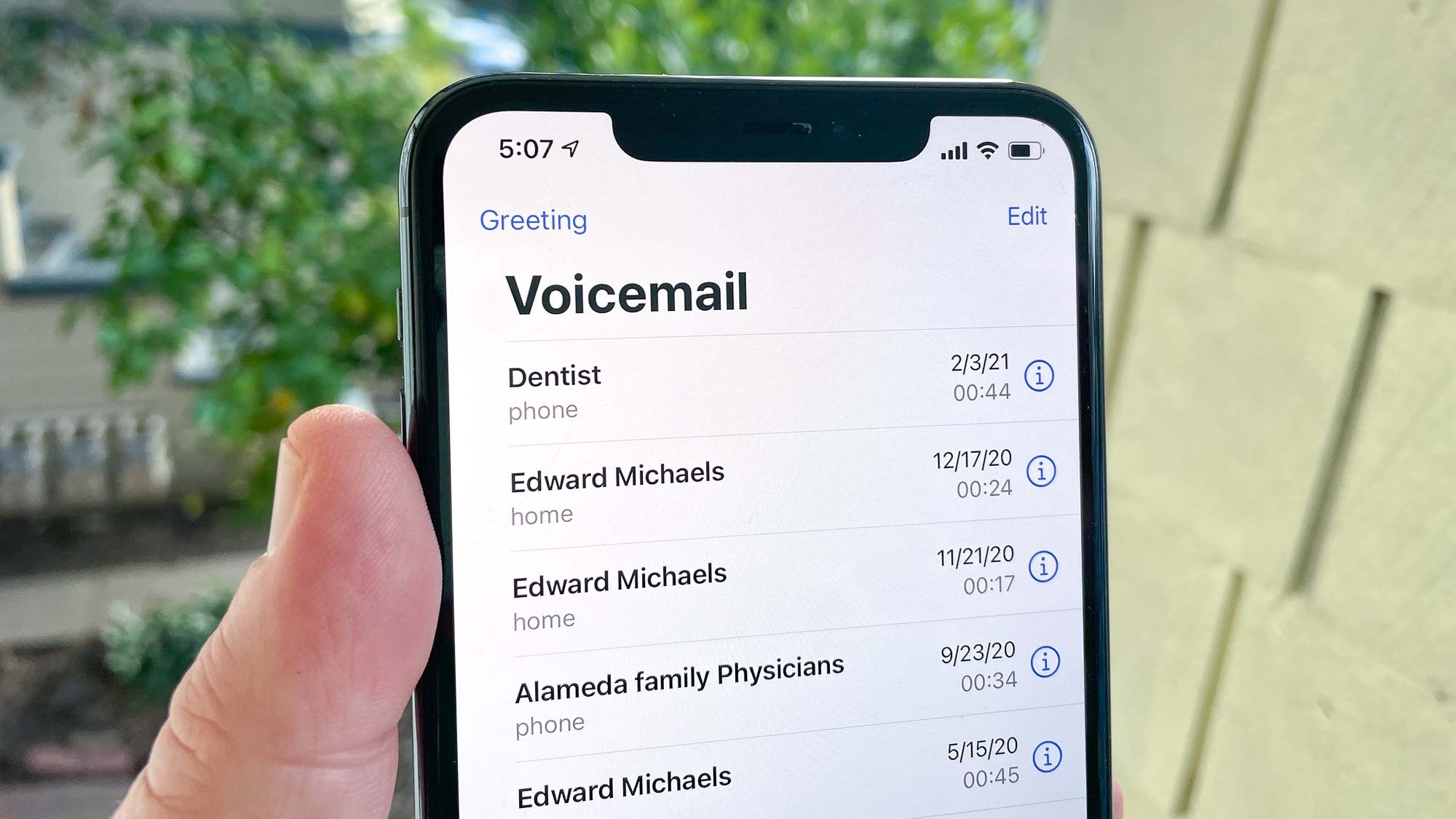According to a study by Statista, a leading market research company, the Facebook mobile app has a staggering 5 billion installs on Google Play Store.
In an event where the social media giant’s app isn’t working or responding as intended – which can sometimes be the case when you’re going through different posts and photos on your daily commute.

Here are ten possible solutions on how to fix Facebook not working on your phone.
1.Restart your phone.
Resetting one’s phone is a tried-and-true procedure that has helped many people fix some problems in the past. Before taking your device to a repairer or Best Buy for an expensive replacement, try resetting it first by pressing and holding both the Power and Volume Down buttons for about 10 seconds until the screen goes blank, then release them.
You can then press either of these buttons again to turn the device back on.
If your Facebook app is giving you troubles and still isn’t working, possibly try the other fixes below!
2. Update the Facebook
Facebook frequently pushes out updates on the Play Store to fix known application bugs and vulnerabilities.
You’re required to update your applications consistently to make them run smoothly and efficiently. If you’re running an outdated version of Facebook, head over to the Google Play Store and update it now to repair Facebook not working.
3. Update your phone system
The Facebook app is always running the latest software. It is safe and secure, and there are no malware or bugs anymore.
Also, as a third-party app, your phone manufacturer can sometimes access data that shouldn’t be accessed. Just like updating Facebook every time an update happens, go to Settings -> System -> System Update to check for any updates available and download them
4. Clear the cache.
This guide will help you know how to clear the cache of apps on your Android device to free up space, improve performance, and speed up your phone. Check out these steps;
- Open your device Settings.
2. Click on Apps & notifications, then tap on See all apps or Manage apps.
3. Scroll down, then open Facebook from the app list.
4. Click on Storage & cache.
5.Now, tap on Clear cache.
5-Re-install the Facebook
If you find that your Facebook app is not working properly or failing to load after clearing the cache, we suggest re-installing it by visiting the Google Play Store. You may have downloaded an outdated version or one which won’t work on your device.
- Search for Facebook on the Play Store.
- Wait for a few moments, then tap on.
6-Install the latest browser
If you’re using a web browser to access your Facebook, please make sure you’re running the latest version. If your Facebook page loads too slowly or otherwise aren’t loading at all in your web browser, it may be due to outdated browser certificates or buggy software
. In either case, kindly update to the latest version of your web browser (or try another, like Chrome) and see if that solves the issue.
7. Check internet connection.
If you’re experiencing slow loading times while viewing your Facebook WhatsApp messages on your Android device, this might be caused by your cached data.
You can verify that you want to view only fresh posts by going to the Chats menu and choosing Fresh Posts.
Just as a reminder: If you don’t have WhatsApp but are using a browser instead, make sure it isn’t cached data from the last time you visited Facebook or Chrome’s cache is causing problems again!
8. Free up space on your phone.
To have the Facebook app open on your device, you will need at least 100MB worth of safe storage space that can accommodate all the app’s processes.
If your phone’s storage reading is less than 100MB and you encounter a Facebook app crash or failure to load, there might not be enough memory in storage space to hold all of this data while running smoothly.
In such conditions, we suggest having a minimum capacity of 200MB as spare storage for the smooth operation of apps like Facebook.

9. Check whether you restricted data usage for the Facebook app.
If your Facebook app has trouble notifying or staying in sync with the main app, that might be because you have restricted its ability to use data in the background due to using a battery saver to save power. But if you allow the app from this setting, it should start working again. Here’s how:
Go to Settings—tap Apps. Scroll down and open Facebook from the app list. Tap Mobile data & WiFi settings. Ensure Background data is turned on by tapping it in the options menu, which says “ON” alongside it.
You may also turn on unrestricted data usage if you want Facebook to access mobile internet in the background when Data Saver is turned on; tap the same toggle in the list of your choice that says “OFF.”
10.Reset app preferences.
If your Facebook notifications aren’t working, try to reset app preferences on your Android device by following the steps below. Resetting app preferences could fix various things like crashing apps or other bugs on your Android phone.
Open your device and scroll through until you find Settings. Tap on that and then tap on Reset Apps. Finally, tap on the RESET APPS icon, which will take care of that for you.